eliminate this locked games? Follow these easy steps.
1. Gather the required things.
Deleting locked games cannot be done on your phone manually. You need to do it by plugging your phone ( Corby 2 ) on your computer. Prepare your Samsung USB Cord and configure your Corby 2. Remove your Sim card and Memory card for safety reasons.
If you haven't installed Samsung USB Driver yet, download and install one so that your device will run smoothly. To make sure that you have successfully installed Samsung USB Driver, check it manually. Plug your phone on your Computer.
For Windows XP Users:
- Go to "Control Panel"
- Click "Performance and Maintenance"
- Click "System"
- Click "Hardware" then "Device Manager"
- Under "Modems", You should see "Samsung USB Modem"
For Windows 7 Users:
- Click "Start" then search "Device Manager"
- Under "Modems", You should see "Samsung USB Modem"
Now download TK File Explorer 2.4, this is the software that we are going to use to delete the locked games. Extract the file. File password is corbysociety.
2. Follow the steps carefully.
At this moment, your phone must be already plugged on your computer.
- Launch TK File Explorer 2.4
- Click "Connect" and set your "Port" ( Example COM5 ) then click "Ok". Click "Connect" once again.
Method # How to Know Your Port
- Using your keyboard, press the Windows logo+R (not CTRL+R) then type devmgmt.mschit enter and the Device Manager window should appear. Click "Modems" and right click SAMSUNG Mobile USB Modem. Select Properties. Click the Modem tab and you will see your Port number. Take note of that.
- Using Multiloader v5.65, you can also know what your port number is using. Download Multiloader v5.65 here. Launch Multiloader and then connect your phone in "Download Mode" in your computer. Now click "Port Search" you should see what your port number is.
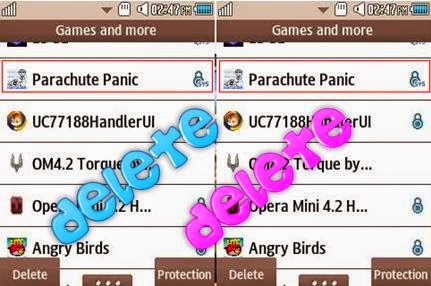



Không có nhận xét nào:
Đăng nhận xét